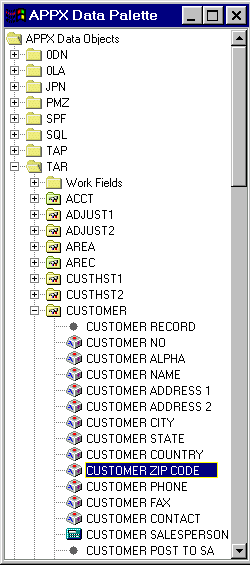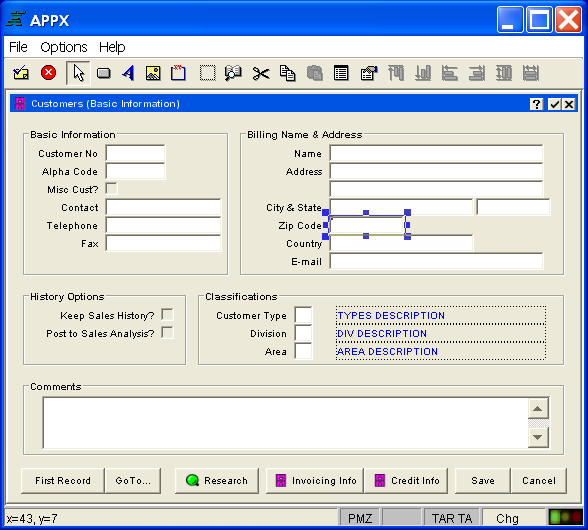Chapter 3-16: Using GUI Features of the Image Editor |
Editing or Defining Data Objects for Images The Data Palette is only used to add new data objects to an image. Activate the Data Palette by selecting the Data Palette option from the Image Editor toolbar. Available APPX applications are listed in the APPX Data Options sections of the Data Palette. Double-click one of the applications listed to expand the list to Work Fields and file names. Double-click Work Fields to view a list of the application?s work fields, or double-click a file name to view a list of fields defined within the chosen file. Using the left button of your mouse, click the desired field name and drag it to the desired location on the image (position the pointer to where you want the first character of the field to be placed). See below. Release the mouse button to insert the field.
Selecting Data Object The following screen shows the image after inserting the new field and clicking on it to select it.
Using the Data Palette to Paint Objects on an Image The selected data object will be painted on the image using its default attributes. If you want to change those attributes, simply double click on the object or select the object and then select 'Edit Object Properties' from the toolbar. To remove it from the image, select the object and then select 'Cut Selection' on the toolbar. |
Application Design Manual "Powered by Appx Software"445 ©2006 By APPX Software, Inc. All Rights Reserved |